Set App Tracking Transparency (iOS privacy alert)
In this article, you learn how to enable Apples' App Tracking Transparency Layer (ATT) for your app and to optionally display an HTML before the dialogue appears. With iOS 14 and higher, iOS apps must display the dialogue once, before the app can be launched for the first time.
If you want to apply this change for your Purple App, you have to rebuild the app. It demands a new submit in the apps store, to make the change visible to your users.
If you run an additional CMP to be compliant with EU Law upon submit, apple might ask you about this. When a CMP is used, this might use a cookie to store user consents despite the answer in the ATT dialogue, while the app respects the ATT decision.
- Have an app created in Purple Manager
- Have at least 'App Admin' role in Purple Manager
- Make sure to be well-informed about the impact the enablement of the dialog for specific SDKs has. We advise you to read this article first, before taking the action to enable the dialog.
1. Go to 'Purple Manager' -> 'Apps' -> 'Overview'.
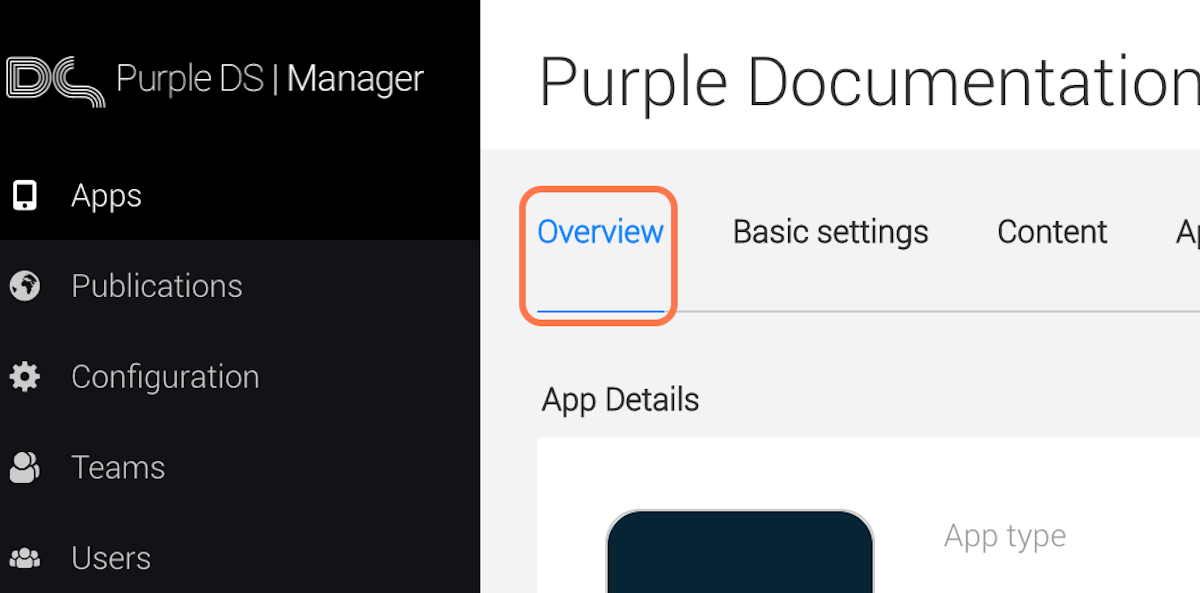
2. Click on the three dots and from the dropdown menu, click 'Consent/Push/Analytics'.
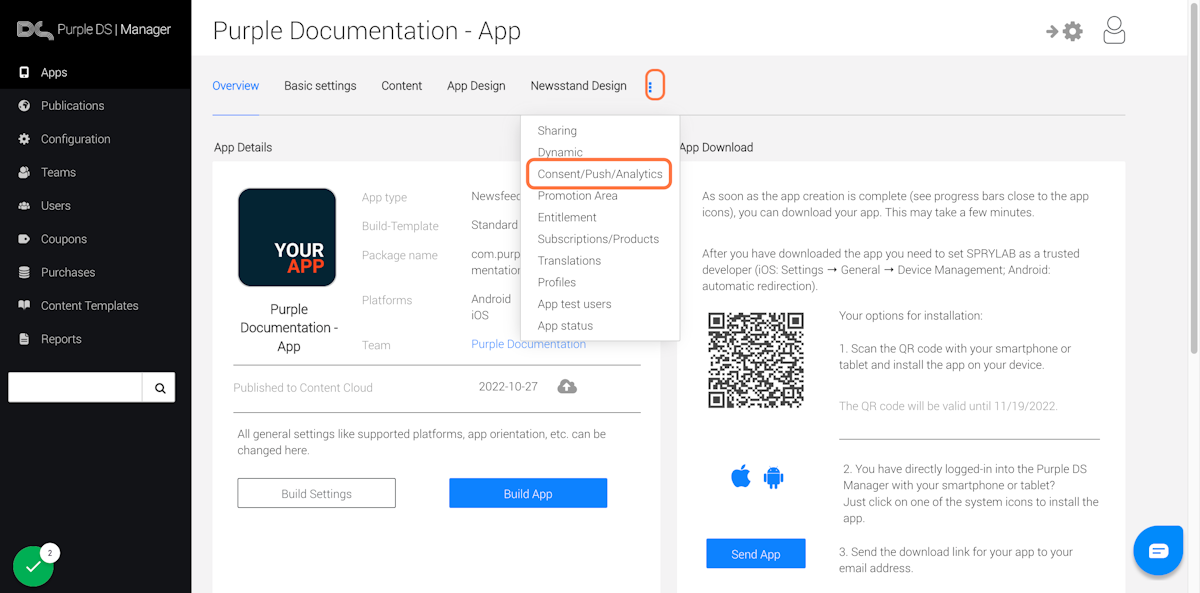
3. Go to 'Privacy' and click on 'iOS'.

4. Click 'Basic Settings'.
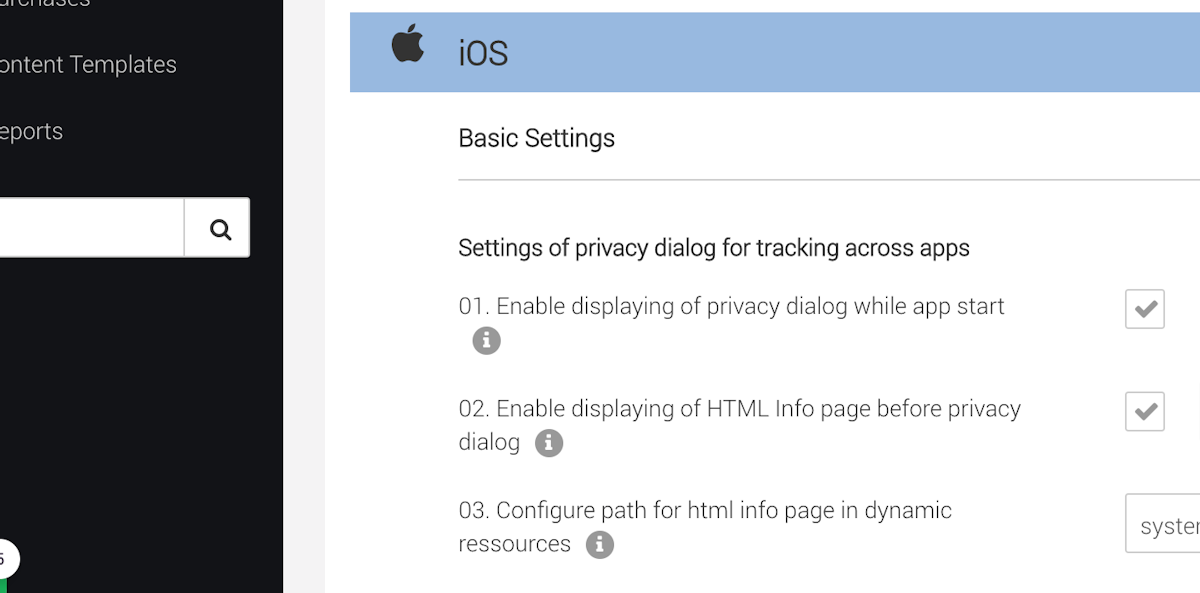
5. Go to 'Settings of privacy dialog for tracking across apps' and click the checkbox next to '01. Enable displaying of privacy dialog while app start'.
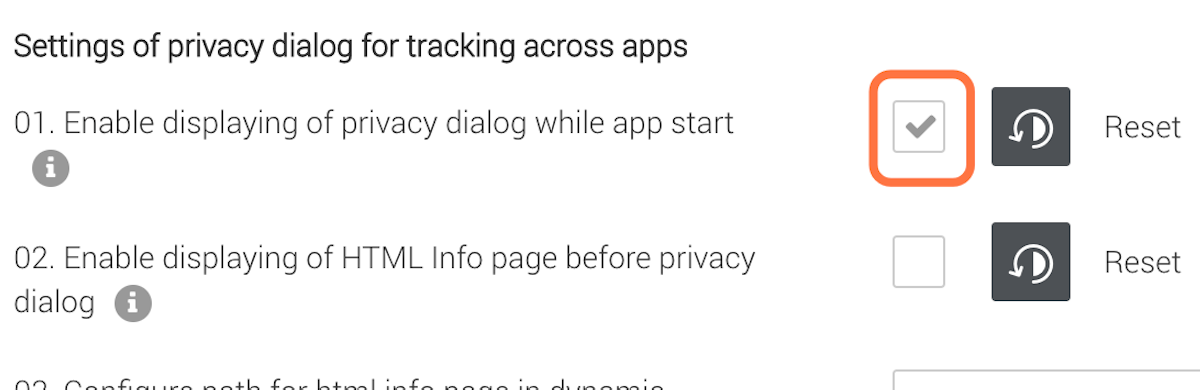
6. In case you want to display the HTML, click the checkbox next '02. Enable displaying of HTML info page before privacy dialog'.
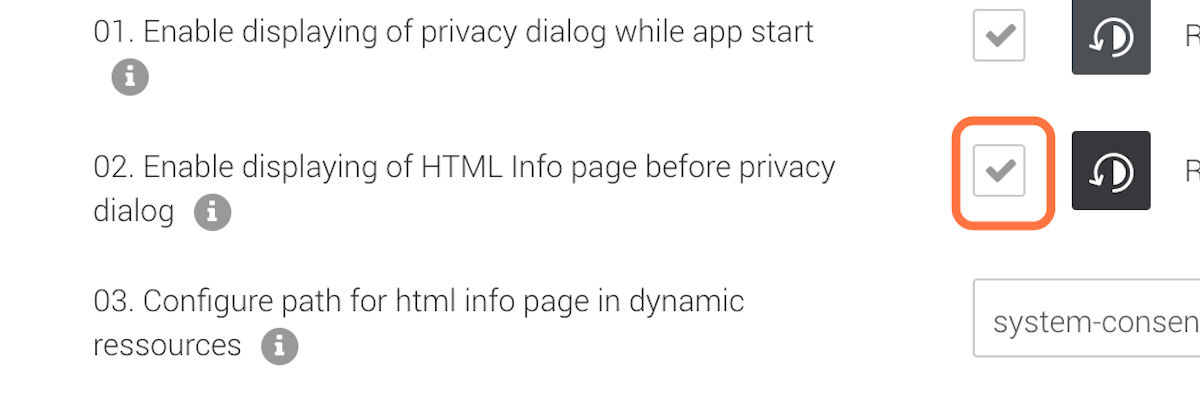
7. To configure the path leading to your HTML info, enter the path in the text field beside '03. Configure path for HTML info page in dynamic resources'.
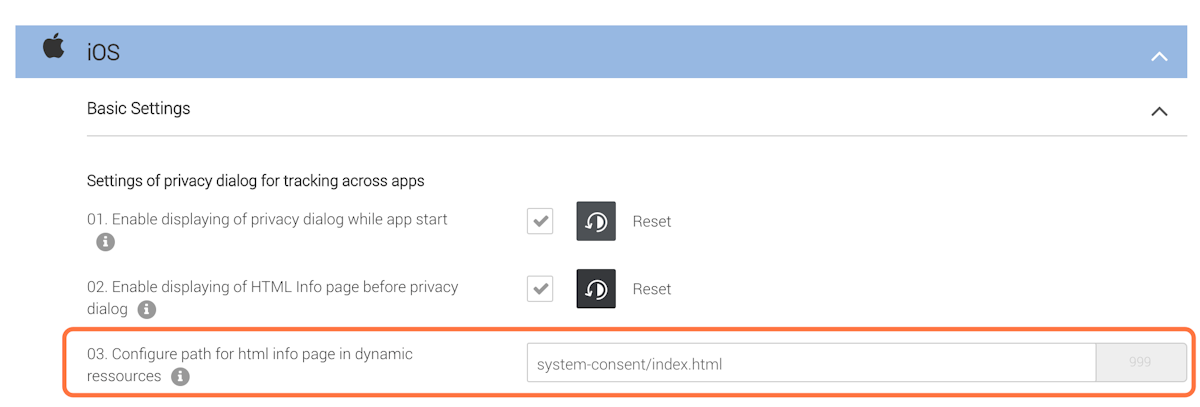
8. Go to 'Enable privacy dialog for SDK using tracking' and check the checkbox next to the SDK(s) that you want to enable the privacy dialog for. In the example below, that's 'Firebase'.
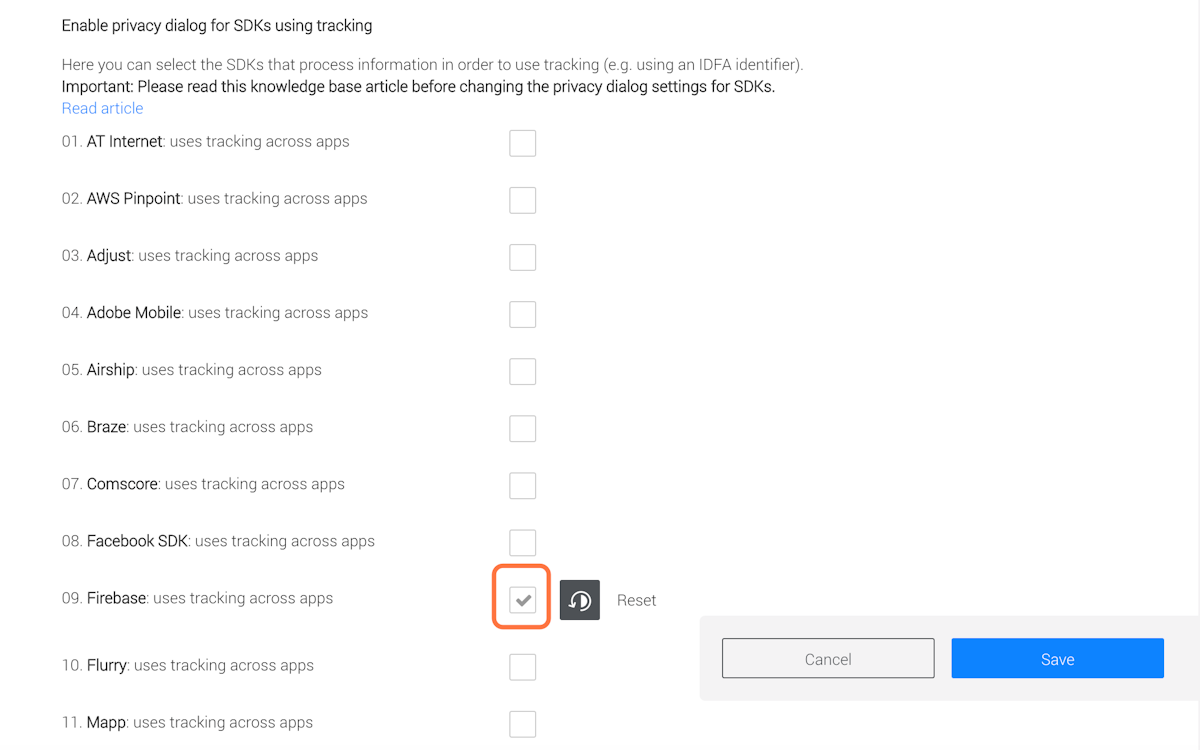
9. Click 'Save'.
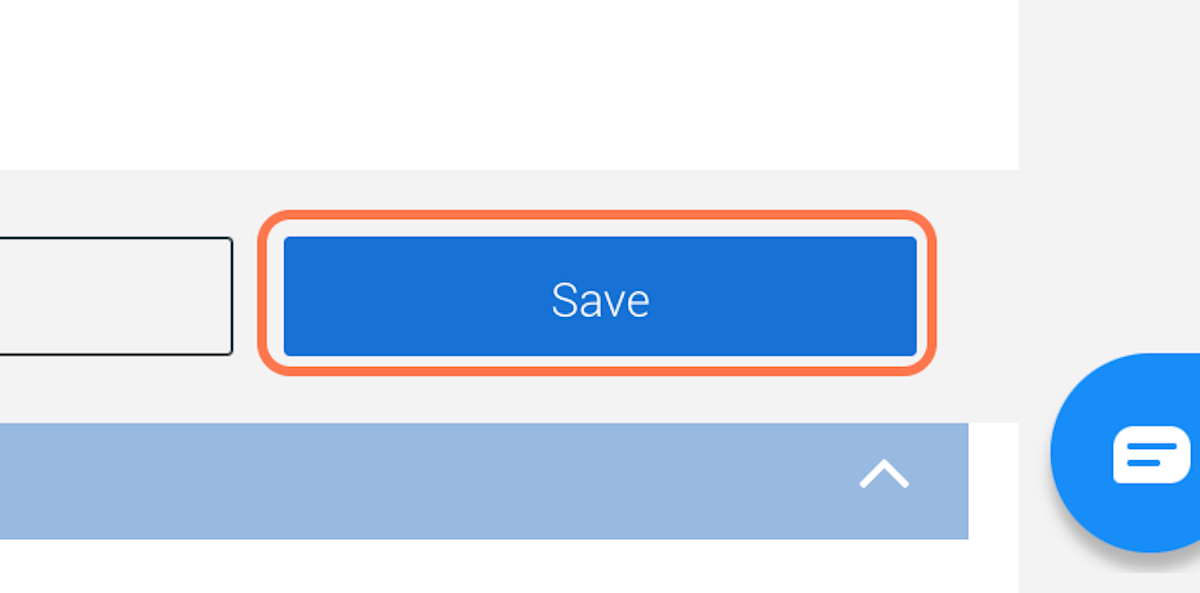
10. To make the changes in the app taking effect, please rebuild the app.