Deploy dynamic resources via Purple Manager
Purple Manager
Dynamic Resources can be downloaded from Purple Manager, there is a preview and a live version of the resources. This article will take you step-by-step through downloading, editing the files, uploading, testing and making the changes visible to your users.
This does not work for Git-based dynamic resources. It is always recommended to use the Experience Builder directly if possible.
- To edit the dynamic resources on your computer, you will need an editor. We recommend 'Visual Studio Code' or 'Brackets'.
1. Go to Purple Manager -> Apps -> Overview
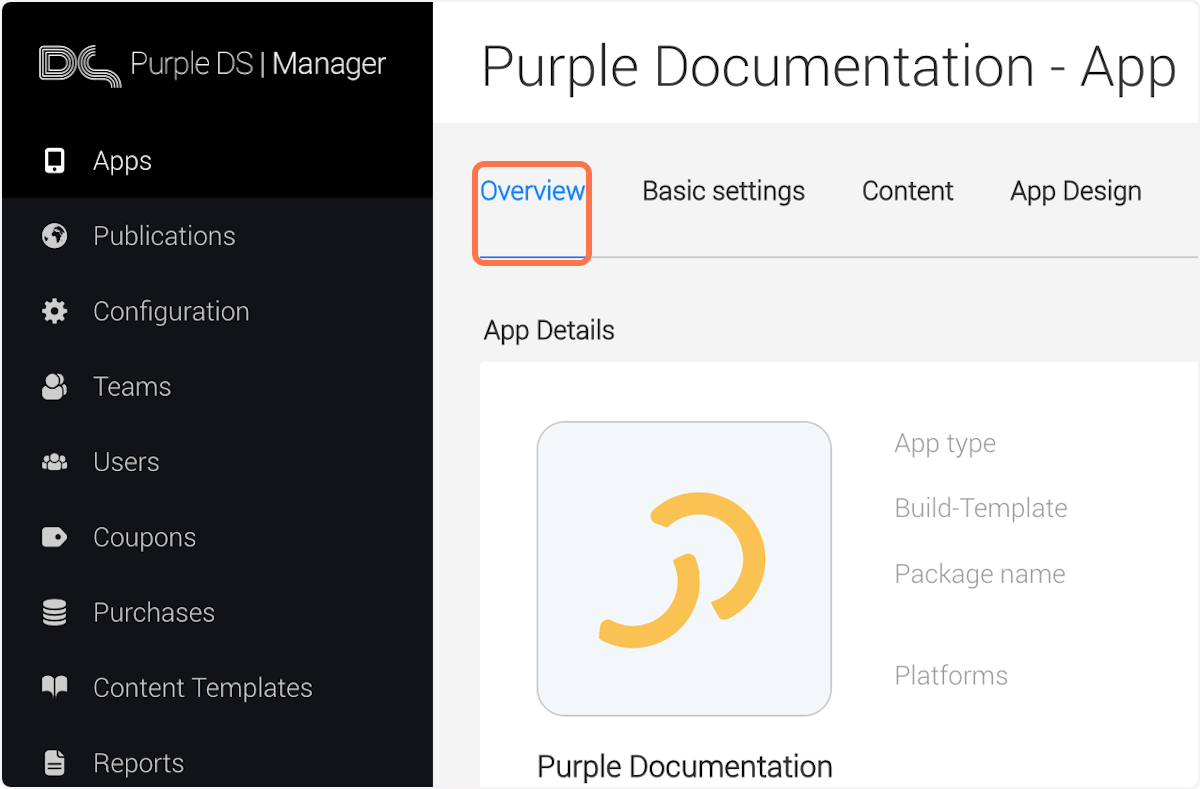
2. Click on the three dots
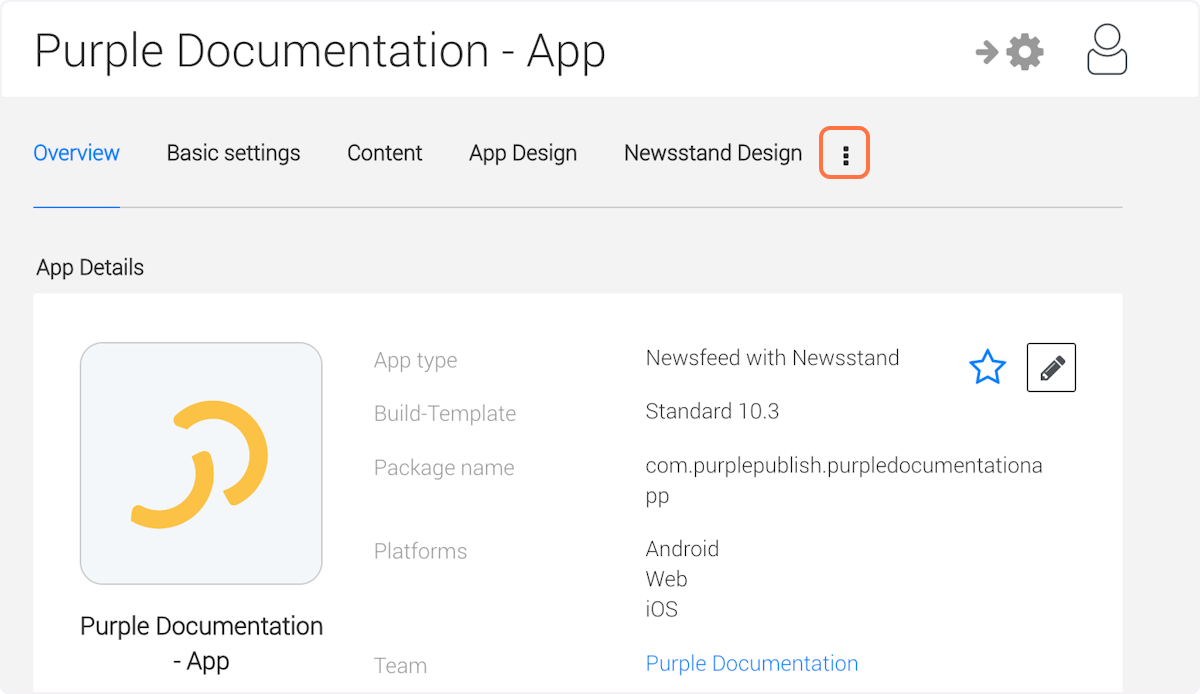
3. Click on 'Dynamic'
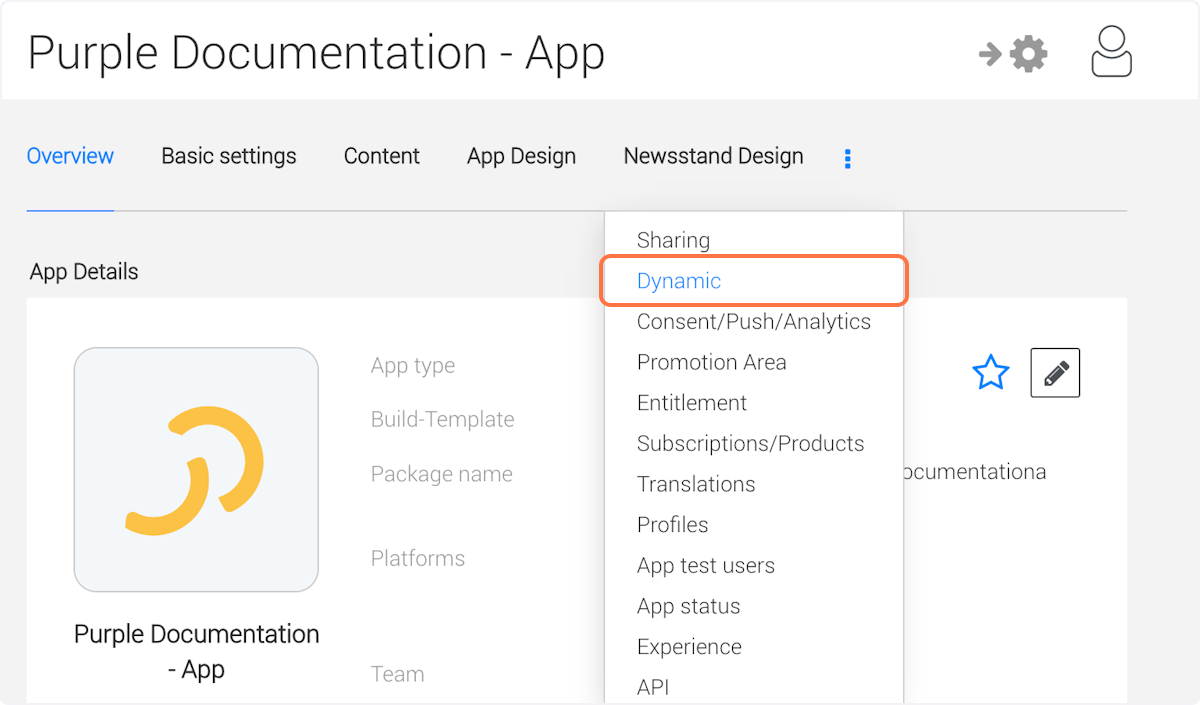
4. Next to 'Dynamic Preview Content' click on the downwards-facing arrow to download the dynamic resources to your computer. Keep this browser tab open.

5. Open the downloaded zip file on your computer, edit it to your liking, save your changes and pack it as a zip again.
6. In Purple Manager, next to 'Dynamic Preview Content' click on the upwards-facing arrow to upload the dynamic resources from your computer. Keep this browser window open.
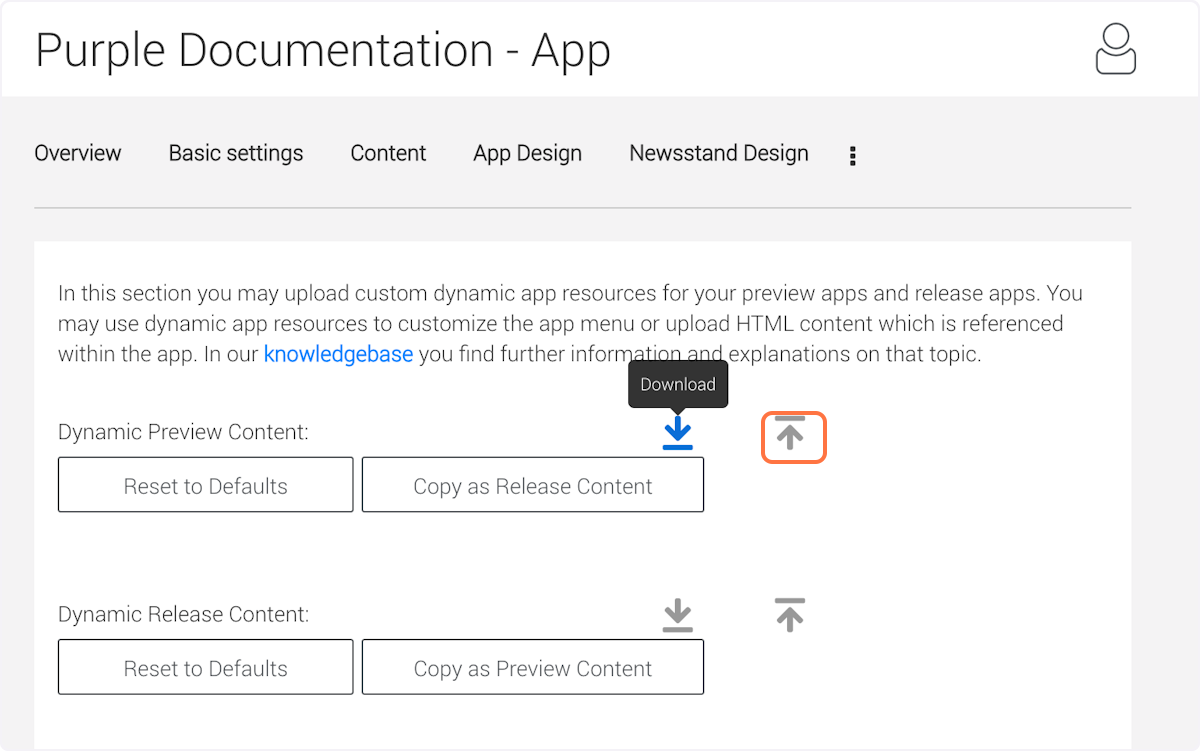
7. You can now test your changes in the app. If everything looks good in your app, continue with the next step.
8. In Purple Manager, next to 'Dynamic Release Content' click on the upwards-facing arrow to upload the dynamic resources which you used before in Step 5, from your computer.
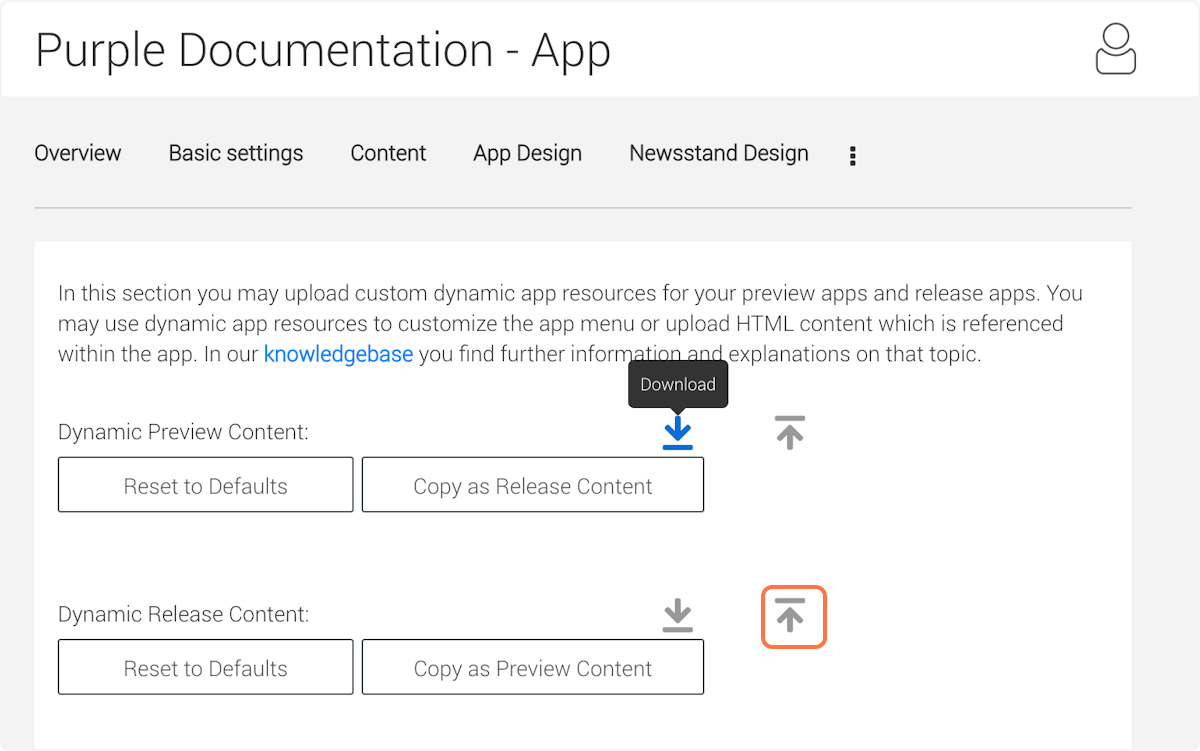
Your changes in the 'Dynamic resources' are now live and visible to the users of your app.